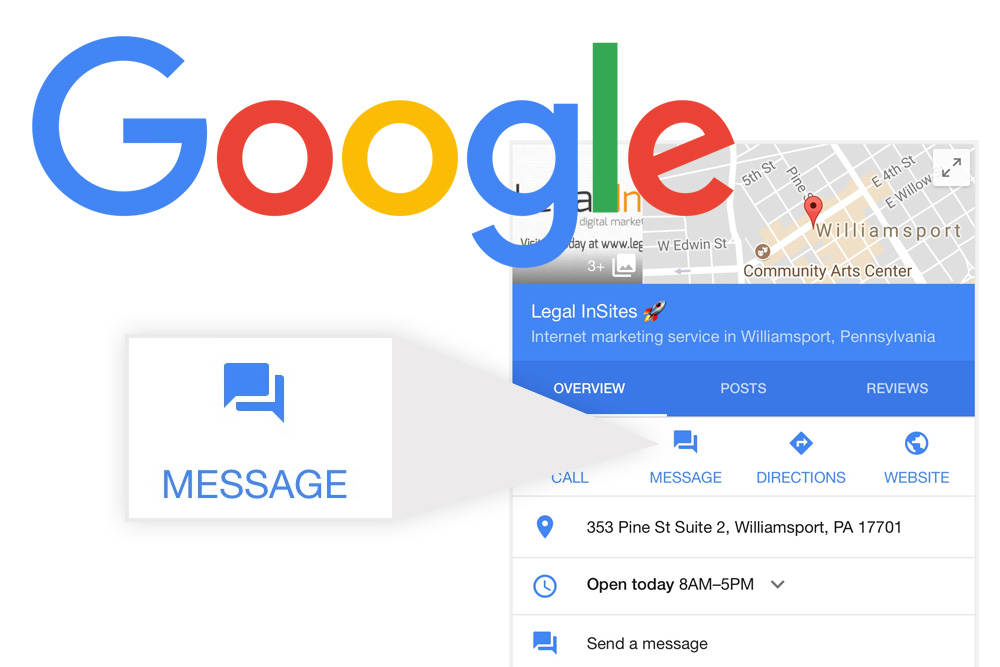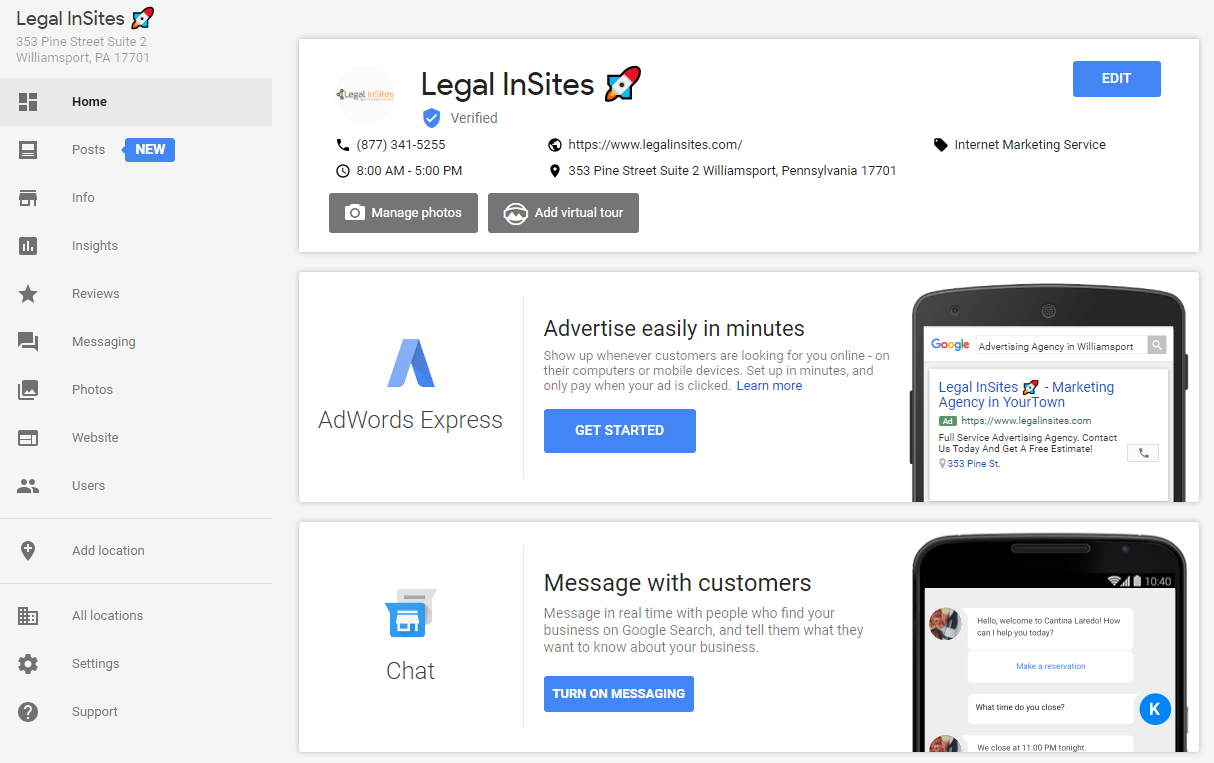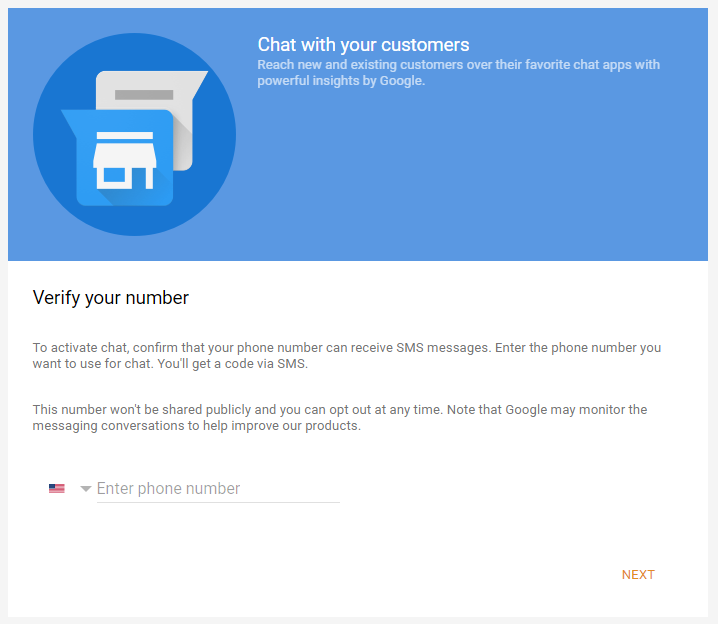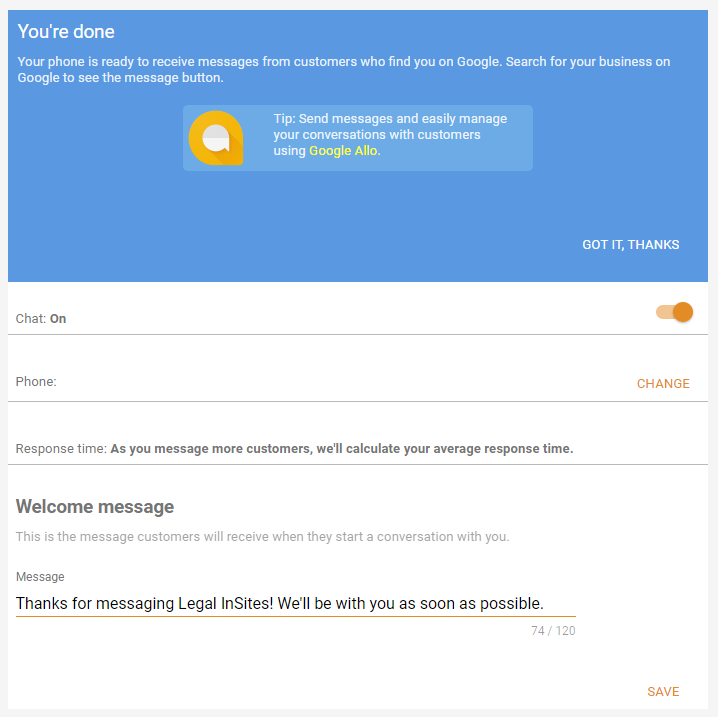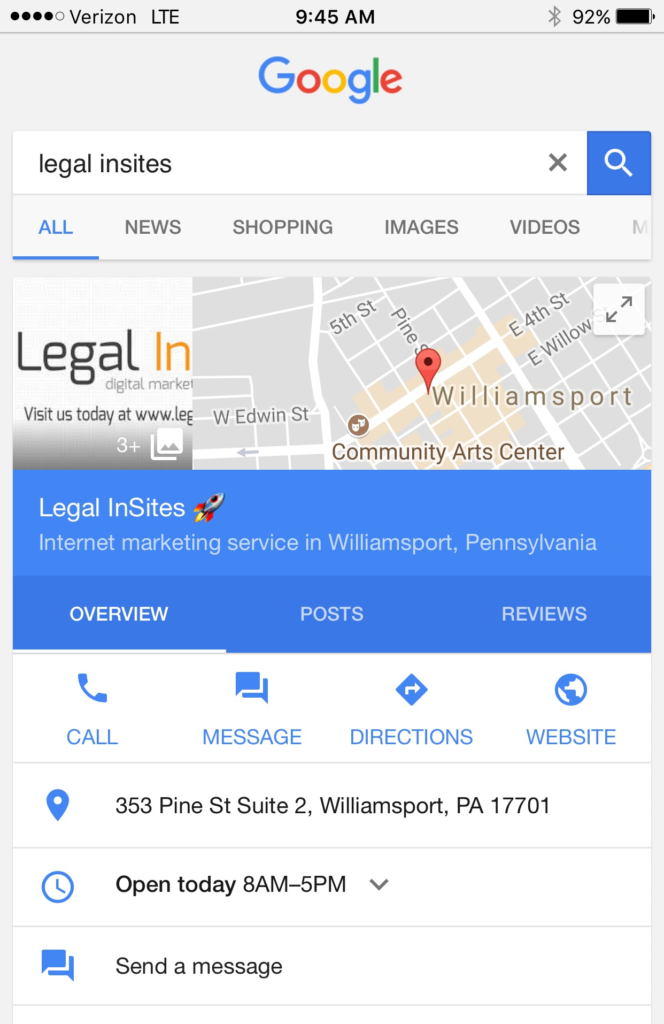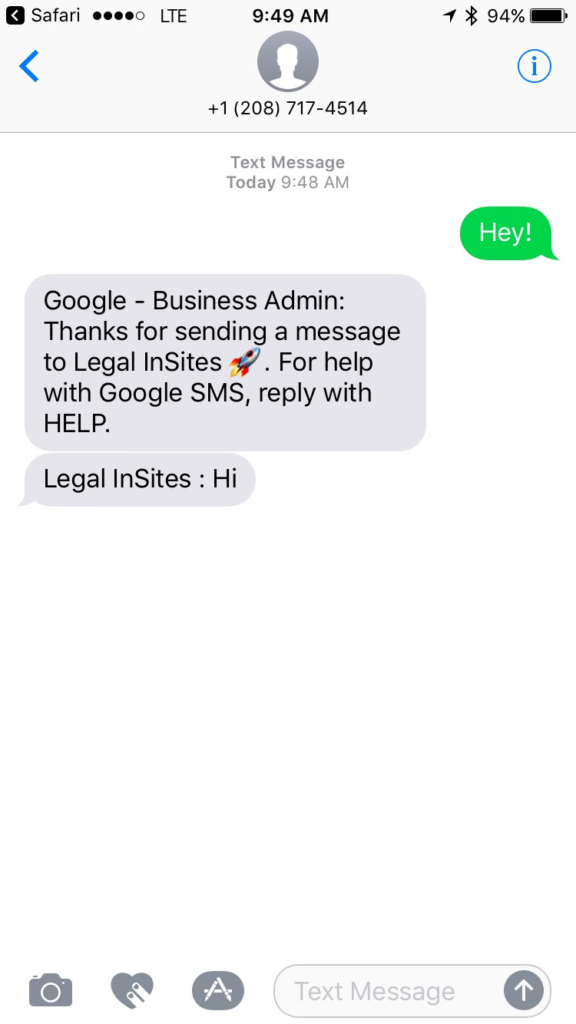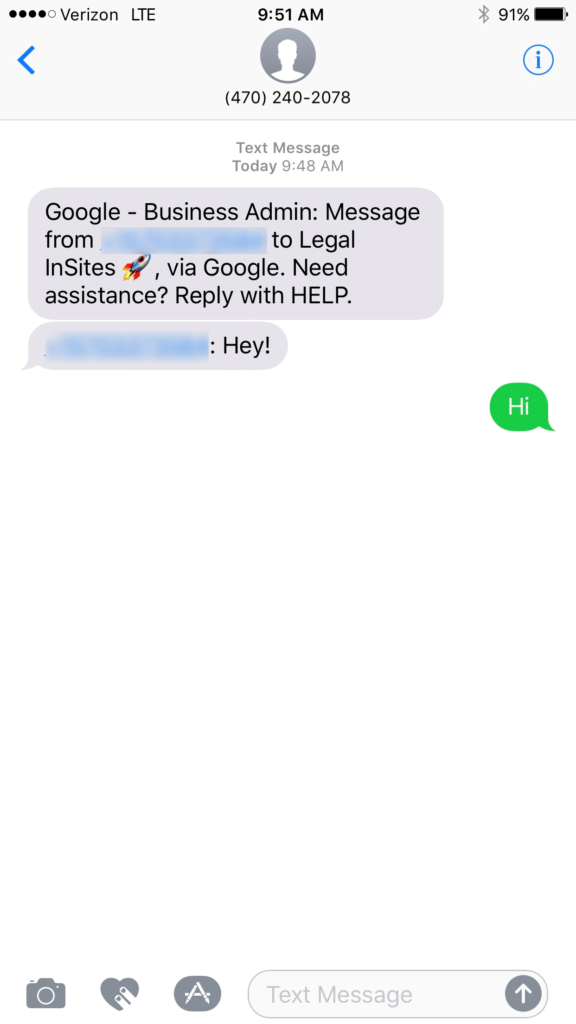Chat With Customers Directly From Google Search Results
Last year in November, Google began testing a feature that would enable a customer to message a business directly inside of Google local search results. Yesterday the feature was rolled out to all U.S.-based businesses.
It works via SMS messaging (you probably know it as texting) or Google Allo. The phone number the business uses will remain anonymous to the customer, so don’t worry about your personal cell phone number being released to the masses. The feature is currently only available to users searching on a mobile device.
We’re really excited about this feature, and we think it’s going to be huge for the legal industry. There’s a substantial audience of potential legal clients who may not feel comfortable reaching out initially over the phone, or in their current situation can’t talk on the phone discretely. This is why most law firm websites also feature traditional contact forms and live chat features, some of which have texting functionality.
Giving Google searchers the ability to instantly connect with your firm via texting directly inside the search results is a game changer.
How to Set Up Google My Business Messaging
Setting this feature up is easy. When you log in to your Google My Business account you will notice a new navigation item called “Messaging.” You’ll also see a big section in the middle of the page called “Message with customers”.
Click on the “Turn On Messaging” button.
Enter the phone number you want to use. Please make sure the phone number can accept text messages.
If you’re struggling with what phone number to use, you may want to consider a new cell phone number. You can get a cheap cell phone and number that’s used specifically for this. You’ll be able to circulate the phone to anyone in your office and make sure someone is always available to respond to any messages within minutes of receiving them.
After you enter the number and click next, it will send you a text with a verification code. Enter the code you received and hit submit.
Next, after verifying your phone number, you can set up an auto-reply message that will automatically be sent to any customer who uses the feature.
Note: As you’ll see in our testing below, we didn’t see the auto-reply message.
From this point on, when someone sees your law firm’s local panel in mobile search, they will see both a “MESSAGE” button and a “Send a message” button.
When someone clicks either of those buttons, it will automatically open up their texting app with a number to text. Remember, they only see an anonymous number provided by Google.
As the business owner, you will be able to see the user’s real cell phone number they are texting you with, but due to the way the feature is set up, your texts will still auto-reply to the anonymous Google number. Make sure you keep messaging the Google number and don’t start a new text thread with the user’s actual number.
It’s that simple!
Along with your usual Google My Business Insights, visits to your website, direction requests, and phone calls, you’ll now be able to view how many people your firm has chatted with.
If you’d like some help getting this set up for your law firm, please contact us. We’d be more than happy to help.
Click here to read the official Google My Business help page.
Come see us at these events.
OAJ Annual Convention 2024
GAVL is proudly exhibiting at the Ohio Association for Justice Annual Convention 2024.
Society of Women Trial Lawyers Annual Conference 2024
GAVL is excited to attend the Society of Women Trial Lawyers Annual Conference 2024!
Injury Board Pathfinder 2024
GAVL will be attending the Injury Board Pathfinder 2024 seminar!